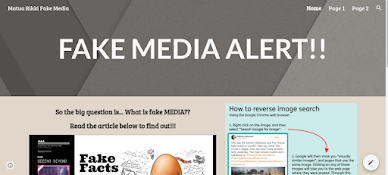Today we took a look into computational thinkning and how it could be relevant to our learning environment. There were a lot of really cool resources that we took a look into that I could use in my classroom and that would benefit the learners a lot. Some of the things I have been looking at setting up and using next year are Scratch and Tinkercad. These sites are interactive, fun and once I've had another tinker with them will be able to connect them to the students learning. As we are moving more and more towards a tech dominated society giving our students a headstart in learning about coding, problem solving and tech based learning is only going to be beneficial for their future.
For our create section today, I decided to use the Tinkcad resource to create a house. The tool was easy to understand and use, but at the same time it was fun and engaging. I can see a lot of potential for this app from creating a 3D representation of someones identity through their pepeha, or they could use this resource to create a presentation of their inquiry learning (we are looking into perspective this term, so I could see the relevance of looking at something from a different perspective. One side of a house compared to the other etc.). It could even be used for fun projects that will reinforce learning while becoming digitally competent.
Here is the house that I have created, however it is still a work in progress (I want to try create and add a tree in if that is even possible!!!